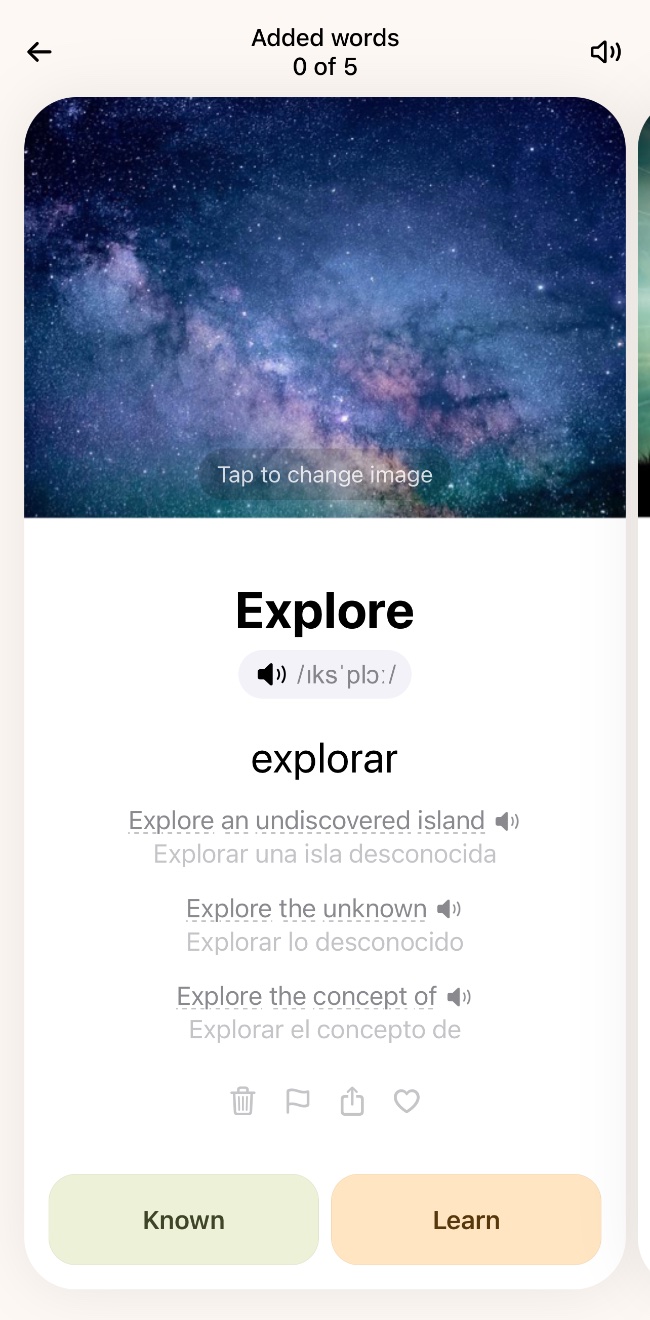
Adding words to study
Scroll through the words to choose from and pick out some of them that you will study. Click "Learn" to learn the word now, or click "Known" if you already know the word.
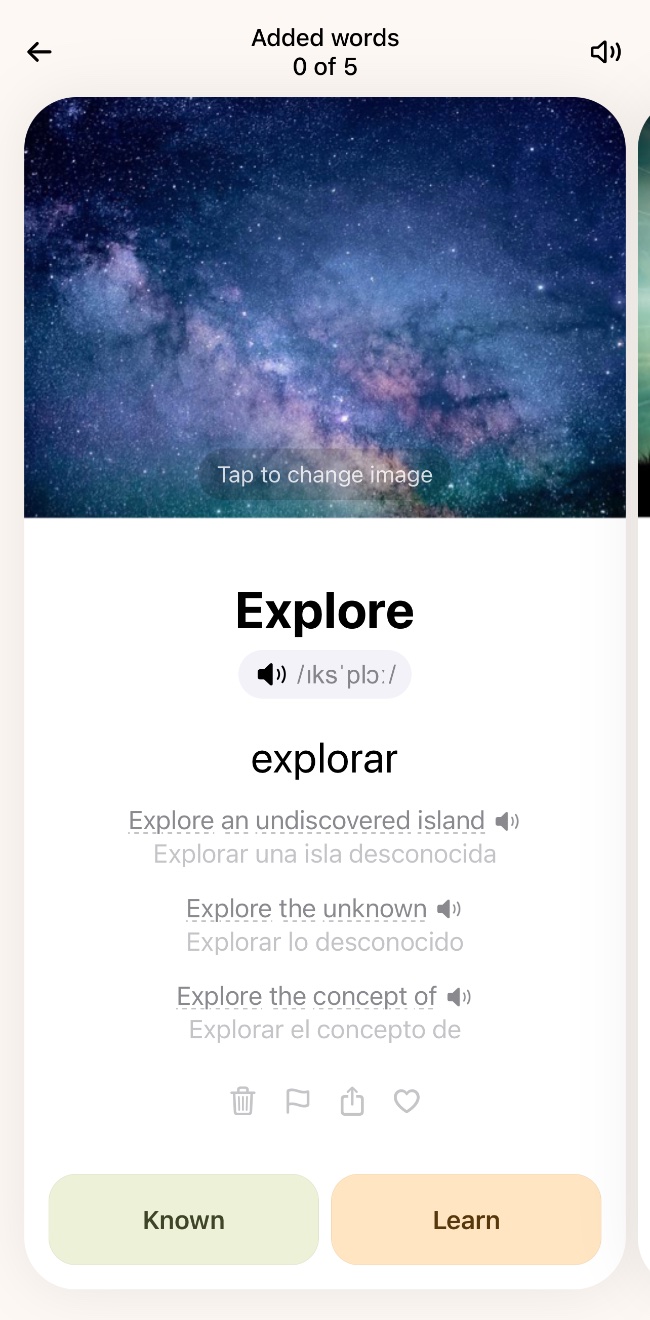
Scroll through the words to choose from and pick out some of them that you will study. Click "Learn" to learn the word now, or click "Known" if you already know the word.
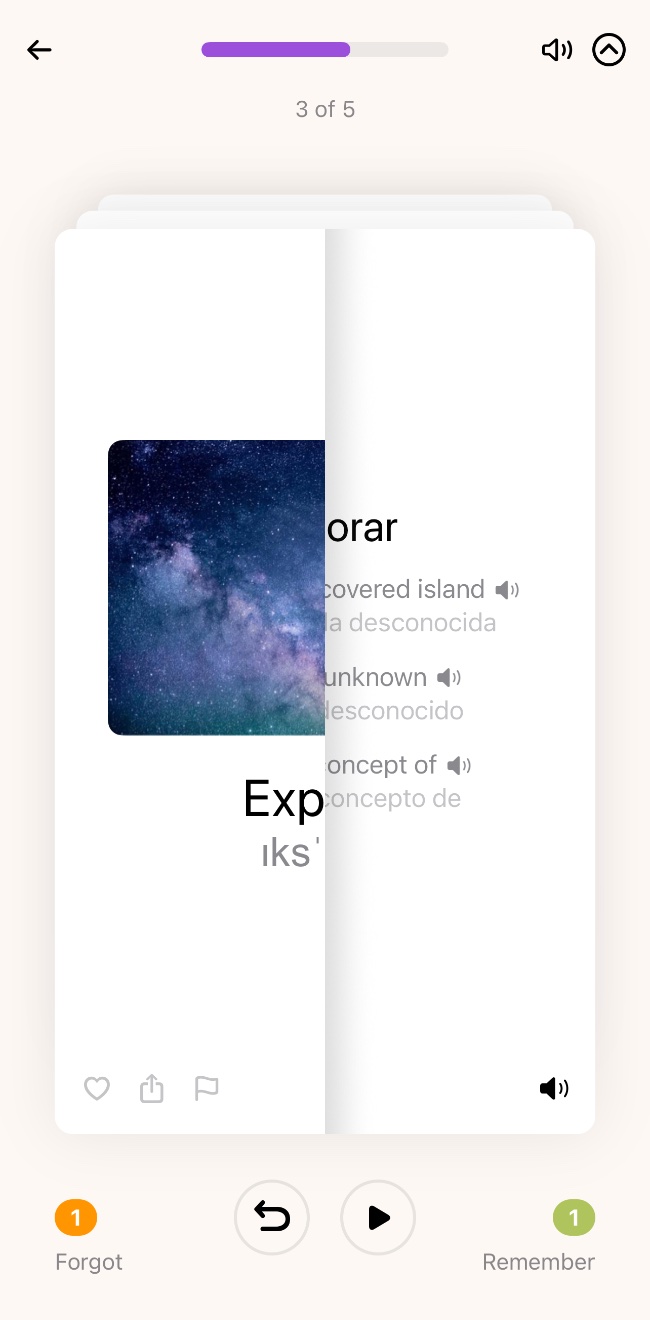
By default, on the front side of the card you see a word whose meaning you need to remember. To see the reverse side of the card with the translation - just click on it once. You can change this order by turning over all the cards at once. To do this, use the menu by calling it with the "^" button located on the top panel. If you do not want the words to be automatically spoken, mute the sound using the speaker button on the top panel.
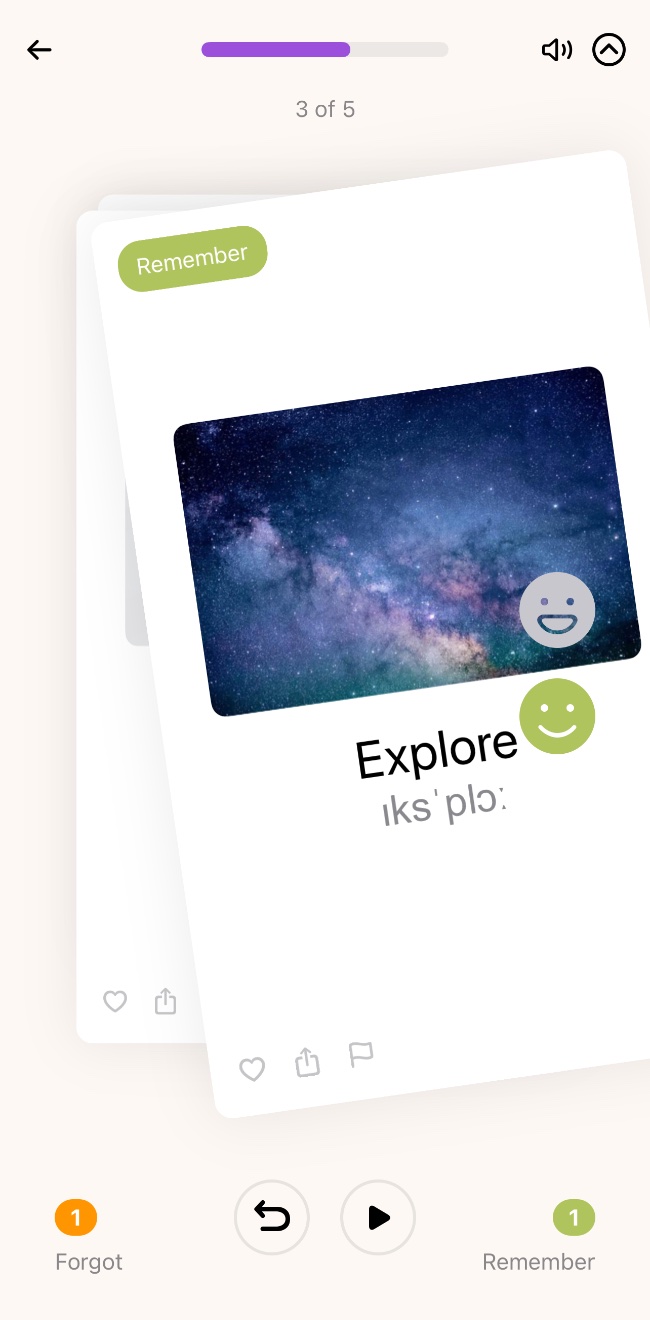
You can rank words according to how well you remember them by putting them in one of 4 categories: completely forgotten, forgotten, remember, and remember well. If you forgot the meaning of a word, swipe the card to the left. Don't remember at all - when you swipe to the left, pull the card down. Remember the word - swipe the card to the right. 100% confident in your knowledge - when swiping to the right, pull the card up. Try it - it's fun.
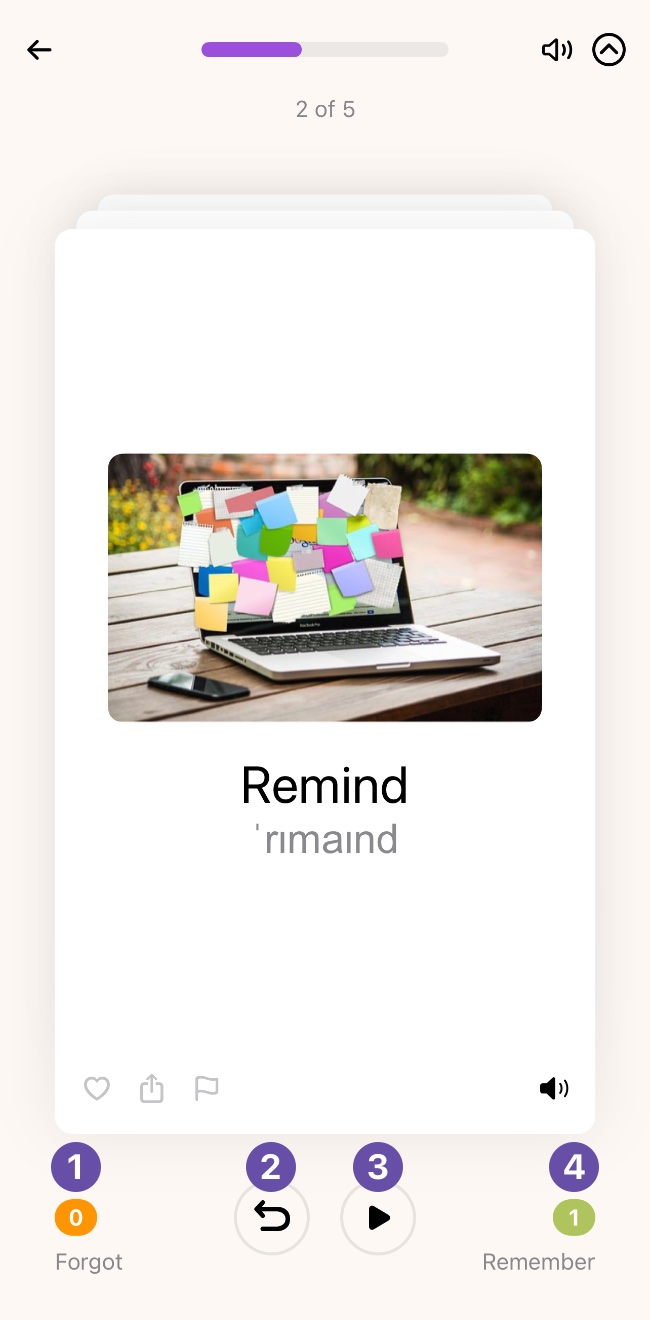
The bottom panel contains the following elements: